
MediaFACE 4.0 label maker can be launched from within a media player to make a label for the players' playlists. The following players are supported: Windows Media Player 7.0; Nullsoft Winamp 2.78; J. River Media Jukebox 7.2.280; RealOne Player 6.0; MUSICMATCH Jukebox 7.0; Liquid Player Plus 6.1; MP3.com Plus Player 2.0a.
Note: MediaFACE 4.0 integration components must be installed in order to work with this feature.
Each of the supported players has its own menu items or buttons for loading playlists to MediaFACE 4.0. The subsequent process of launching MediaFACE 4.0 is the same for all supported players.
1. Use the elements of the supported players discussed below to launch MediaFACE 4.0 from within these players.
Create or open a play list in Windows Media Player 7.0. Select Now Playing tab of the player. Select the Create MediaFACE Label item of File menu as shown below to load current playlist into MediaFACE 4.0.

Create or open a playlist in Nullsoft Winamp 2.78. Right-click in the Playlist pane of the player. Click the Create MediaFACE Label item in the context menu as shown below to load current playlist into MediaFACE 4.0.
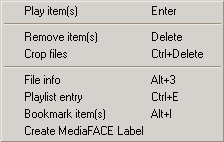
Create or open a playlist in J. River Media Jukebox 7.2.280. Select Tools - CD Labeler in the main menu of the player. The MediaFACE 4.0 integration dialog appears with the elements discussed below.
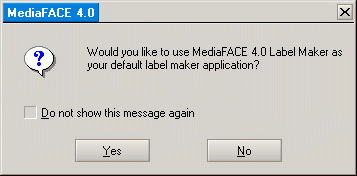
|
Do not show this message again: |
Select this check box if you do not want the dialog to appear each time you start the "native" label maker of J. River Media Jukebox 7.2.280. |
|
Yes: |
Click this button to make MediaFACE 4.0 default label maker of J. River Media Jukebox 7.2.280 and load current playlist into MediaFACE 4.0. Once you clicked Yes, the integration dialog will not appear anymore and MediaFACE 4.0 will be started instead of "native" label maker each time you launch label maker from within J. River Media Jukebox 7.2.280. |
|
No: |
When clicked closes the dialog and launches the "native" label maker of J. River Media Jukebox 7.2.280. |
Note: MediaFACE 4.0 integration must be enabled in order to work with this feature in J. River Media Jukebox 7.2.280. MediaFACE 4.0 integration can be disabled any time to let J. River Media Jukebox 7.2.280 function as usual. Follow the instructions at the section titled Integration Managing to change MediaFACE 4.0 Integration state.
Select My Library tab in Media Browser of RealOne Player 6.0. Open a playlist. Right-click in the playlist pane of Media Browser. Click the Create MediaFACE Label item of the context menu as shown below to load the selected playlist to MediaFACE 4.0.
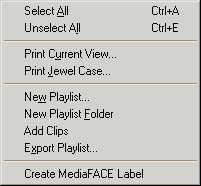
Create or open a playlist in MUSICMATCH Jukebox 7.0. Select the tracks you wish to load into MediaFACE 4.0. Right-click in the playlist pane of the player. Click the Create MediaFACE Label item in the context menu as shown below to load the selected tracks into MediaFACE 4.0.
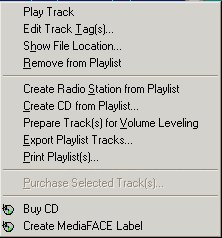
Create or open a playlist in Liquid Player Plus 6.1. Select Now Playing tab of the player. Right-click in the playlist pane of the player. Click the Create MediaFACE Label item of the context menu as shown below to load the selected tracks into MediaFACE 4.0.
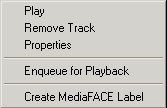
Open Playlist
window of MP3.com
Plus Player 2.0a with
the list of tracks you wish to load into MediaFACE 4.0. Click the
button ![]() on the tool bar of the window as shown below to load the selected
tracks into MediaFACE 4.0.
on the tool bar of the window as shown below to load the selected
tracks into MediaFACE 4.0.
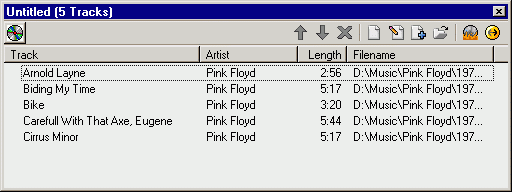
2. After you clicking the menu item or button to launch MediaFACE 4.0 from within the supported player, the New Project wizard (step 1) opens and the playlist loads into MediaFACE 4.0. The loaded playlist appears on Playlist tab of the New Project wizard (step 4). To proceed with the project creation refer to the section titled Creating Projects.